Print To Word
The Print To Word program will install a virtual printer in your list of printers. When you print to the installed printer it will create a Microsoft Word Document instead of a piece of paper.
When you have the document you can continue to edit the content.
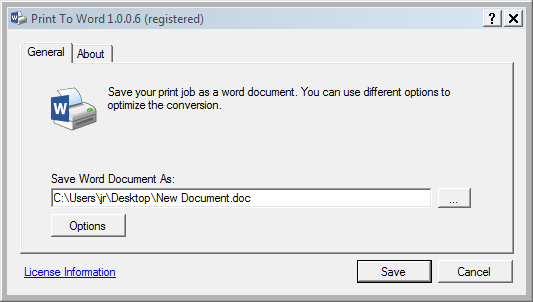
Installation
The installation is simple. Just download the setup program and run it.
Free vs. Paid
The program will print the first 2 pages in the unregistered version. If you need to print longer documents to Word files then you need to buy a license.
Quick Guide
To use this program, you simply select the Print to Word printer in the list of printers when you print for your favorite Windows program.
When you print, it will ask you for the file name of the Word document is should create from the print job.
Install the License
The license code is easily installed when you have bought a license. When you print, you should click the License Information link in the bottom of the print dialog. That will open a license dialog where you can enter the license code. It will also ask for your name. You can put any name in there.
Version History
2024-05-26 (2.3.0.19)
- Core system update..
2021-02-28 (2.1.0.17)
- Dependency download fix.
2020-02-20 (2.0.0.16)
- Core system update.
2016-06-15 (2.0.0.15)
- Fix for render modes.
2015-09-20 (2.0.0.13)
- Performance improvements.
2015-07-11 (2.0.0.11)
- Embedded dependencies.
- License check improvements.
2015-06-16 (2.0.0.10)
- Minor fixes.
2014-08-21 (2.0.0.9)
- More paper sizes added.
- Support for Ghostscript 9.14 (32-bit and 64-bit).
- Fixes installation error: Operation could not be completed (error 0x00000704). The specified port is unknown.
- Fix for temporary paths with Unicode characters.
- Fix for systems with multiple copies of the same font.
2014-01-21 (1.0.0.8)
- Improved cleanup in temporary files.
2014-01-20 (1.0.0.7)
- First public release.

